Launch a Masternode
Step-by-step setup guide to launch your Masternode:
Some basics about masternodes:
You'll need preferably 100M UBX in order to have the masternode actually get the rewards regularly. The minimum is set to 20M, but that does give you the rewards rarely.
Some basics about masternodes:
You'll need preferably 100M UBX in order to have the masternode actually get the rewards regularly. The minimum is set to 20M, but that does give you the rewards rarely.
For Linux
In order to join the blockchain, you need to do the following:
1.If it is necessary, purchase a Virtual Dedicated Server (VDS) (for example, we use a VDS with the following specs: RAM 1024 МB 1CPU (~$3 per month))
2.Connect to VDS - execute the command:
ssh root@ххх.ххх.ххх.ххххх.ххх.ххх.ххх
where ххх.ххх.ххх.ххххх.ххх.ххх.ххх - VDS IP address
3.You can see the welcome screen, check the version of Ubuntu

4.Update apt packages list - execute command:
apt update
and add 1Gb Swap File
https://www.digitalocean.com/community/tutorials/how-to-add-swap-space-on-ubuntu-18-04
It can take some minutes. Add the swap to fstab, so you won't lose the swap on reboot.
https://www.digitalocean.com/community/tutorials/how-to-add-swap-space-on-ubuntu-18-04
It can take some minutes. Add the swap to fstab, so you won't lose the swap on reboot.
5.Preparing VDS:
sudo apt install apt-transport-https ca-certificates curl software-properties-common
Then:
curl -fsSL https://download.docker.com/linux/ubuntu/gpg | sudo apt-key add -
Then:
sudo add-apt-repository "deb [arch=amd64] https://download.docker.com/linux/ubuntu bionic stable"
Then update again:
sudo apt update
6.Then, if everything is OK execute command:
apt-cache policy docker-ce
The result should be like:

7.Install Docker executing this command:
apt install docker-ce
All answers during installation are "Y":

8.Check that it was successful by executing this command:
systemctl status docker
The result should be like this:

9.Execute "Hello world" command to check that everything is OK:
docker run hello-world
10.Then, pull the image with the production using the following command:
sudo docker pull trueshura/cil-core-prod
Wait a little bit. The result should be like:
11.Pull helper scripts using:
wget -t0 -c
Unpack it:
tar fxz docker-scripts.tgz
12.Execute that:
sudo ufw status
If result "Status: active", execute:
sudo ufw allow 8223
- For DigitalOcean [1]
13.Create a new document and paste the file contents of the Keystore file of your CiL wallet, downloaded from Ubikiri.
a) Go to witness folder:
cd witness
b) Execute command:
nano sample.pk
The document will be opened:
You should add the whole keystore file and it looks something like this. The actual addresses and hashes are changed and truncated.
{"address":"Ux16….23123”,”iv”:2g…3”,”encrypted":"edacc…..du83c”,”salt":"ad”49a…39s9ss,”hashOptions”:{“N”:1232,”r”:2,”p”:2},”keyAlgo":"scrypt","version":1.1}
c) Paste in the document the contents of the Keystore file of your CiL wallet, downloaded from Ubikiri and press Ctrl+x and then "Y" and Enter to save it.
(If document sample.pk already has content, replace it with the contents of the Keystore file of your CiL wallet, downloaded from Ubikiri.)
(If document sample.pk already has content, replace it with the contents of the Keystore file of your CiL wallet, downloaded from Ubikiri.)
d) Run:
bash run.witness.sh
Result:

e) Enter the password from your wallet and press Ctrl+D when done.
14.Then wait till the node is synchronized.
You can run command
sudo docker exec cil-witness node scripts/nodeStatus.js
If output
Last block "xxxx" received yyy seconds ago.
Status: Alive
All ok - syncing finished. If you see other message, need more wait.
15.Be sure, that you have 20 000 000 UBX for Joining Consilium and ~50 000 UBX for Transaction Fee. The tokens will disappear from your wallet and they will be locked to the masternode.
16.Finally, run:
sudo docker exec -it cil-witness bash runScripts/joinConcilium/joinConcilium.sh
For Windows
1.Run "CILSetup.exe" from https://github.com/SilentNotaryEcosystem/Cil-core/releases/tag/v0.7.0-staging
2.After installation, the CIL directory and three shortcuts will be created on your desktop:
a. CIL Net - Masternode running
b. Join Concilium - wallet binding
c. Leave Concilium - wallet untying
a. CIL Net - Masternode running
b. Join Concilium - wallet binding
c. Leave Concilium - wallet untying
3.Join Concilium:
a. In the properties of the Join Concilium shortcut, you need to look at the directory.
- If the directory is: "C: \ {The directory with the program installed (default is CIL)} \ cil-core \ scripts", then create a private file without an extension with a private key.
- If the directory is: "C: \ {The directory with the program installed (default is CIL)} \ cil-core \", then you need to create a private file without an extension with a private key.
b. Run shortcut "Join Concilium"

4.To start the Masternode, you need to run the shortcut "CIL Net"
5.To untie the wallet, you need to run the shortcut "Leave Concilium"
For Mac
1.Download and extract "CILSetup.zip" from https://github.com/SilentNotaryEcosystem/Cil-core/releases/tag/v0.6.2-staging
2.Open CIL installer and setup it
3.After installation, the CIL directory and four shortcuts will be created on your desktop:
a. CIL Start - Masternode running
b. Join Concilium - wallet binding
c. Leave Concilium - wallet untying
d. Generate Wallet - generation keys of the wallet
a. CIL Start - Masternode running
b. Join Concilium - wallet binding
c. Leave Concilium - wallet untying
d. Generate Wallet - generation keys of the wallet
4.Join Concilium:
a. In the properties of the Join Concilium shortcut, you need to look at the directory.
- If the directory is: "{The directory with the installed program (default is opt)} \ cil-core \ scripts", then create a private file without an extension with a private key.
- If the directory is: "{The directory with the installed program (default is opt)} \ cil-core \", then you need to create a private file without an extension with a private key.
b. Run shortcut "Join Concilium"
5.To start the Masternode, you need to run the shortcut "CIL Net"
6.To untie the wallet, you need to run the shortcut "Leave Concilium"
7.To generate keys of the wallet, you need to run the shortcut "Generate wallet"

